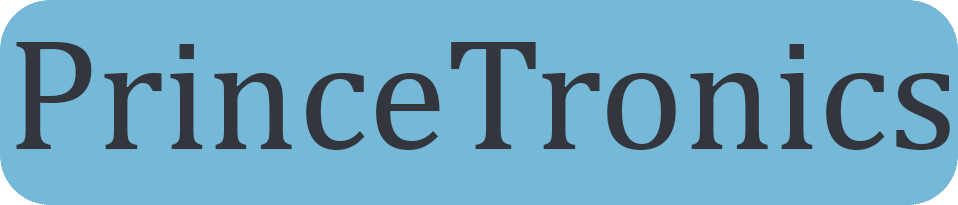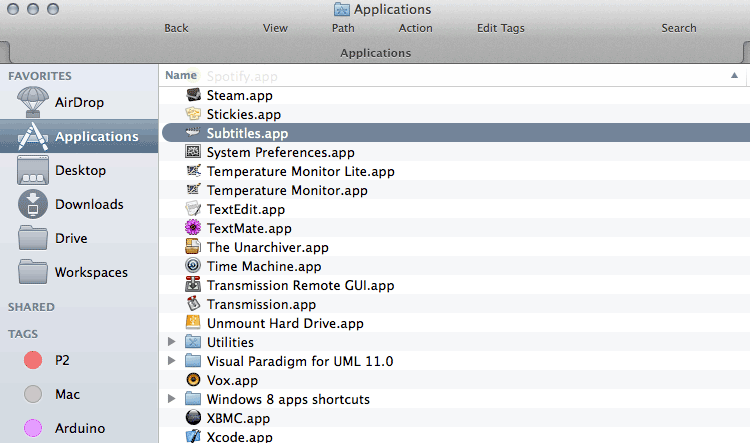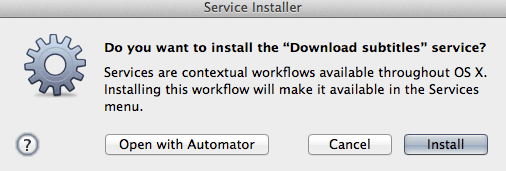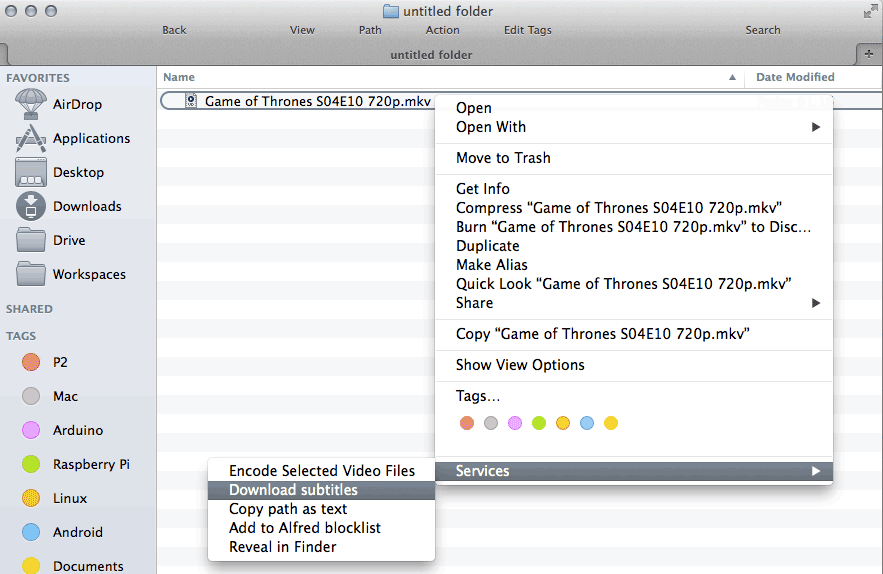Automatically download subtitles for movies with a simple right-click menu in Mac OS
Today I’ll be showing how to auto-download TV-show and movie subtitles from the right click menu in Mac OS. There is an app for both Windows and Mac which already gives us the opportunity to auto-download subtitles for most TV-shows and Movies – I’ll just be taking it further by creating a “Download Subtitles” button which shows when right-clicking a video in Mac Finder – which downloads the subtitles using the app then discreetly closes it. This is a very simple tutorial which uses the already mentioned auto-downloading app – and Automator on Mac.
An app must be installed which is used to download the subtitles. “Subtitles”-app is the best one, which we will focus on in this project. Unfortunately it recently became a paid application. An alternative app which basically has the same features is “FlixTools”. This app is free and fast! If you rather would want to use FlixTools, then you have to adjust the Automator script we will be using to launch “FlixTools” instead of “Subtitles”. To adjust the Automator script all you need to do is press “Open with Automator” instead of pressing “Install” later in the guide.
This post is for educational purposes only – and should not be taken as a means to support copyright infringement or other illegal activities!

First step is to download the app – it’s named simply “Subtitles” and you can download it from the apps official site. When the download is finished there should be a zip-file or an app-file named “Subtitles.app”. In the case where it would be a zip-file first extract it to get the app-file. Move the app-file to your Applications to successfully install it!
Now that the Subtitles app is installed, Download my subtitles.workflow! Just double-click it and then press “Install” – to install the service. If you want to you can instead press “Open with Automator” to check out how my service works!
After you pressed “Install”, you can then right-click any TV-show or Movie and the “Download subtitles”-button will appear in the Services section!
After pressing the “Download subtitles”-button, a small black window will appear for three seconds to indicate status of the subtitle-download, when it’s finished, it’ll close down, and you have the downloaded subtitles next to the movie file!
There you have it!
Now I want to repeat, this post is for educational purposes only – and should not be taken as a means to support copyright infringement or other illegal activities!
If you have any questions feel free to ask me by using the Contact page or by commenting below.